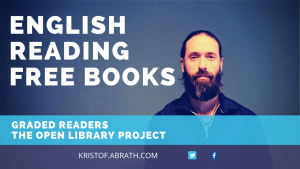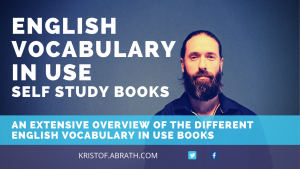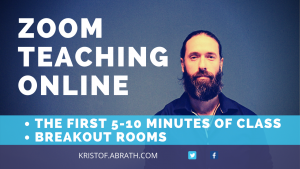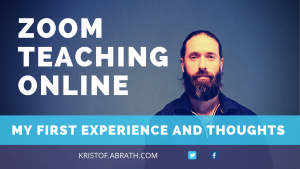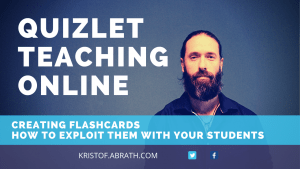
Teaching Online Using Zoom Part 3

Managing the camera/mic to build up confidence to speak
In the series teaching online, let’s have a closer look at Quizlet, an amazing website that lets you create flashcards for free.
By flash cards I mean a card with on the one side a text or a picture and on the back of the card something that matches. For example:
Using Chat in Zoom
I have used chat now for 4 class room functions.
1 Asking questions
Here I mean, the students can ask questions if they feel they need to and don’t want to interrupt the class. That way questions can be addressed after the activity or at the end of the class. So far it didn’t really work and I think this will involve some learner training and again a mentality switch, where the students take more ownership of their learning. So I, and you, will have to design some activities to really encourage the students to ask questions in the chat.
2 Giving links
Here the chat function really works well, you just send them the hyperlink and students click on the link and go to the page you want them to go to. This is really good to link to google docs, quizlet, an online reading, thesaurus, collocation dictionary, or any other link you want the students to interact with on their own, rather than using the shared screen function.
3 Delayed error correction
While they talk, you as a teacher should be taking some notes on the mistakes they make, language they should upgrade, or some excellent language use you want to share with the class.
Here the problem with the chat is that you cannot really organize your notes. In the classroom I use a tablet with google docs and the same google doc projected on the board. So, everything I type on the tablet the internet connection assures it also shows up on the board. This allows me free movement in the class and to take notes on their language. All instead of using a clipboard and then afterwards writing it on the board or on the pc to project it. When I do write these things down I tend to order similar mistakes together, language to upgrade together, and good language use somewhere else. This makes it easier to have an overview when doing the correction afterwards. When using the chat function, you just type one after another and can’t move this around, which makes it too messy for error correction.
The solution for this I think personally, is again using the google docs and sharing it on the screen, like I would project it on the board in a normal class. This would make it much easier and then afterwards I can share the link to the document with the students, so they can have a look at it again at home. You could also use any other document, word, openoffice or anything else where you can write.
4 Students answers
Instead of nominating students over the mic, you can also ask them to write down the answers to an exercise in the chat. This leaves a written record for the students to go back to and also provides correct spelling.
You could also use the annotate function and let them write on the board/ shared screen, but this can be a bit messy or not possible at times. For example with the Exam class we did a crossword puzzle. I shared the puzzle and the definitions with them. They wrote the answers in the chat. It was impossible to write on the slide, as it doesn’t really let you write vertically.
Again, for the crossword puzzle I will need to find a different option, maybe an online crossword for them to do, or make my own online one. You can let them write down the answers in the chat, but it doesn’t use the visual advantage of a crossword puzzle where letters are shared to help you get words you have difficulty finding.
Issues with Chat
When using the chat it seems that sometimes, some students don’t see the last things you typed on the chat. I don’t really know how or why this is happening, but an easy workaround is just copy/pasting it and putting it again in the chat. This also means you have to double check if they can see what you have written in the chat.
I also feel the students don’t always have the chat box open or can’t locate it as there are already so many other screens they need to focus on. Especially, when you ask them to open their browser and go to different pages. Again it will take some time for them to get used to this and some learner training.
Spread the word

Kristof Abrath
Teacher, Trainer, Course Designer
Teaching in English on 4 different continents since 2006.