Teaching Online
Using Zoom
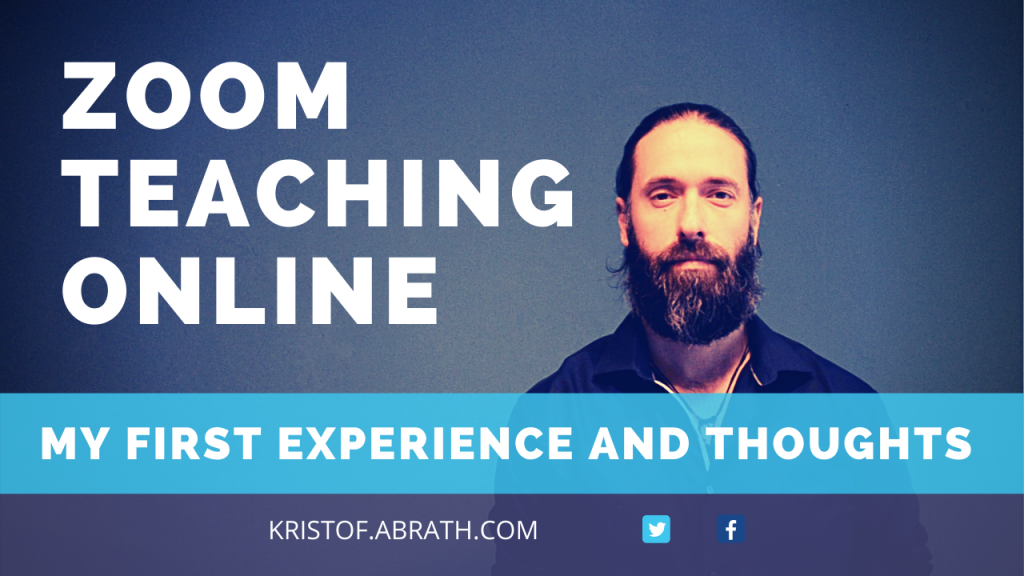
After some hours of online training, followed by some workshops with colleagues experimenting with Zoom, followed by observing and practicing some demo classes, I have now taught 2 English classes on Zoom.
The first class was a communication class, sadly enough only 1 student showed up, so it was impossible to use all the bells and whistles Zoom has to offer. In the end we just spoke about different things, which we could have done on any platform (Skype/ Google classrooms/ Facebook, Whatsapp,…)
The second class was an exam class, preparing for Cambridge first certificate at B2 level. The class primarily focused on different collocations around job/work/career/… and plays/performance/audience/spectators/… The lesson was based on the physical syllabus the students already had Cambridge Complete First second edition.
For the lesson I had made some presentation slides on google slides, a google document and some quizlet flashcards.
The sides I used for the zoom share screen function. This is basically the same as if you are teaching with an IWB (interactive whiteboard) and you are projecting something. You could also use the IWB software you have in your schools, as long as you have it on your computer. We use Activinspire for our IWB, but if you use something different you can still keep on using it, as long as you have it installed on your computer.
So, instead of showing it on the board in your class, you now show it online for the class to see. It even has some IWB options to let the students annotate. Just make sure you nominate someone to come to write something. If you don’t it gets messy really quickly, as it would be the same as all your students coming to the board at once and all writing at once. In the end I didn’t use the annotate function, I just nominated students and let them say the answer out loud. Another option would be for them to write the answers in the chat.
I also used the chat function to ask me some questions and to write down some error correction for the students. Still, I think it’s better to keep the error correction on a separate page, maybe write some things down on a google document, take some notes on a piece of paper and then present them to the class either at the end of the activity or at the end of class. For this the pause function is really practical: This lets you pause your screen you are sharing and while that page is paused you can switch pages and do whatever is needed an unpauze when you are ready. You could also just stop sharing your screen and then the students have no idea what you are doing on your computer.
I also used the chat function to post some links for the students to click on. I gave them the link to the google document. This contained some basic help/ troubleshoot guide to help them when they had issues with the technology. It also included the zoom link to the meeting, so if they got cut off they would be able to join the meeting again. On top of that I gave them the link to the google slides from the lesson, so they could have a look at everything again after the class.
Another link I sent them was to quizlet. Here we didn’t use the flashcard function but we played the matching game. The students just clicked on the link and played it by themselves. Afterwards I just asked their time and the fastest was the winner and the students returned from their browser to the zoom program.
I projected the exercises on the slides, but I made them do the exercises in their own books. It made more sense to me, as they already have the books and in a normal class they would do the same. The only problem here is that you can’t monitor. You can’t check if they are doing the correct exercise, if they are struggling, which answers they have wrong and you need to focus on. You just see their heads down in their books and when they pop up and start looking at the camera you know they have finished. Some had already finished but were still looking in their books. So, this important skill of monitoring is lost, this means you’ll have to ask them more openly if they had issues or struggled. You could also ask them to write some questions in the chat for the weaker students, if they are too scared to talk about it in the class. I did use the thumbs up function, but rather for them to push the button we just showed our thumbs up, to check if everything was ok. This means, your instructions will have to be crystal clear and you’ll have to ask some good IQCs, so you know they are sure about the instructions.
As it was a small group, only 3 students, we didn’t use the breakout rooms, something I’m really eager to try. This is where you can let the students do pair/group work in peace. Again the issue here is that you can’t monitor. You can pop in and out different rooms and check on them, but the students always know you’re there. You also can’t be in different rooms at the same time, you just go from room to room. Still, they can ask for help, they just push the button and you know which room needs some help and you can drop in.
To have some speaking going on, we had some questions to discuss in the main room instead of using the breakout rooms, and to help the students be a bit more at ease and me not staring at them, I switched off my camera and let them discuss. I did also mute my mic, but when they seemed stuck and were not really talking that much, I jumped in and got them to talk a bit more. Personally, I think it’s a good idea, as they feel less pressured. In a normal class you would also monitor their discussions, but they would not always know it. During that time it’s the perfect time to take some notes for delayed error correction.
In the end it was still a nice class and I’m looking forward to teaching some more on zoom and seeing how the other classes go. Just remember to have a nice professional background behind you when you are on the camera, as it can be a bit distracting when you have too many things behind you. I know it can be difficult, but with the camera you don’t need much space, you can easily move a table somewhere in your room and just sit close to the wall. Also, make sure you have enough light, as I teach mostly in the evenings right now it was getting darker and I didn’t have enough light, so at some point it was getting so dark it was extremely difficult for the students to see me on the camera. Apart from that, try to connect with the internet through an ethernet cable, rather than using the wifi (if you can),this makes your connection much more stable, and faster.
Just take it one step at a time you’ll get used to, remember your students also need to get used to the technology and using the software. Don’t overdo it, plan for less and just be patient when the technology goes wrong. Less is always more!
Enjoy teaching your online classes and if you have any questions or need some help, just let me know.
Spread the word

Kristof Abrath
Teacher, Trainer, Course Designer
Teaching in English on 4 different continents since 2006.